Getting Started
Get started with Chirpy basics in this comprehensive overview. You will learn how to install, configure, and use your first Chirpy-based website, as well as deploy it to a web server.
Creating a Site Repository
When creating your site repository, you have two options depending on your needs:
Option 1. Using the Starter (Recommended)
This approach simplifies upgrades, isolates unnecessary files, and is perfect for users who want to focus on writing with minimal configuration.
- Sign in to GitHub and navigate to the starter.
- Click the Use this template button and then select Create a new repository.
- Name the new repository
<username>.github.io, replacingusernamewith your lowercase GitHub username.
Option 2. Forking the Theme
This approach is convenient for modifying features or UI design, but presents challenges during upgrades. So don’t try this unless you are familiar with Jekyll and plan to heavily modify this theme.
- Sign in to GitHub.
- Fork the theme repository.
- Name the new repository
<username>.github.io, replacingusernamewith your lowercase GitHub username.
Setting up the Environment
Once your repository is created, it’s time to set up your development environment. There are two primary methods:
Using Dev Containers (Recommended for Windows)
Dev Containers offer an isolated environment using Docker, which prevents conflicts with your system and ensures all dependencies are managed within the container.
Steps:
- Install Docker:
- On Windows/macOS, install Docker Desktop.
- On Linux, install Docker Engine.
- Install VS Code and the Dev Containers extension.
- Clone your repository:
- For Docker Desktop: Start VS Code and clone your repo in a container volume.
- For Docker Engine: Clone your repo locally, then open it in a container via VS Code.
- Wait for the Dev Containers setup to complete.
Setting up Natively (Recommended for Unix-like OS)
For Unix-like systems, you can set up the environment natively for optimal performance, though you can also use Dev Containers as an alternative.
Steps:
- Follow the Jekyll installation guide to install Jekyll and ensure Git is installed.
- Clone your repository to your local machine.
- If you forked the theme, install Node.js and run
bash tools/init.shin the root directory to initialize the repository. - Run command
bundlein the root of your repository to install the dependencies.
Usage
Start the Jekyll Server
To run the site locally, use the following command:
1
$ bundle exec jekyll s
If you are using Dev Containers, you must run that command in the VS Code Terminal.
After a few seconds, the local server will be available at http://127.0.0.1:4000.
Configuration
Update the variables in _config.yml as needed. Some typical options include:
urlavatartimezonelang
Social Contact Options
Social contact options are displayed at the bottom of the sidebar. You can enable or disable specific contacts in the _data/contact.yml file.
Customizing the Stylesheet
To customize the stylesheet, copy the theme’s assets/css/jekyll-theme-chirpy.scss file to the same path in your Jekyll site, and add your custom styles at the end of the file.
Starting with version 6.2.0, if you want to overwrite the SASS variables defined in _sass/addon/variables.scss, copy the main SASS file _sass/main.scss to the _sass directory in your site’s source, then create a new file _sass/variables-hook.scss and assign your new values there.
Customizing Static Assets
Static assets configuration was introduced in version 5.1.0. The CDN of the static assets is defined in _data/origin/cors.yml. You can replace some of them based on the network conditions in the region where your website is published.
If you prefer to self-host the static assets, refer to the chirpy-static-assets repository.
Deployment
Before deploying, check the _config.yml file and ensure the url is configured correctly. If you prefer a project site and don’t use a custom domain, or if you want to visit your website with a base URL on a web server other than GitHub Pages, remember to set the baseurl to your project name, starting with a slash, e.g., /project-name.
Now you can choose ONE of the following methods to deploy your Jekyll site.
Deploy Using Github Actions
Prepare the following:
- If you’re on the GitHub Free plan, keep your site repository public.
-
If you have committed
Gemfile.lockto the repository, and your local machine is not running Linux, update the platform list of the lock file:1
$ bundle lock --add-platform x86_64-linux
Next, configure the Pages service:
-
Go to your repository on GitHub. Select the Settings tab, then click Pages in the left navigation bar. In the Source section (under Build and deployment), select GitHub Actions from the dropdown menu.
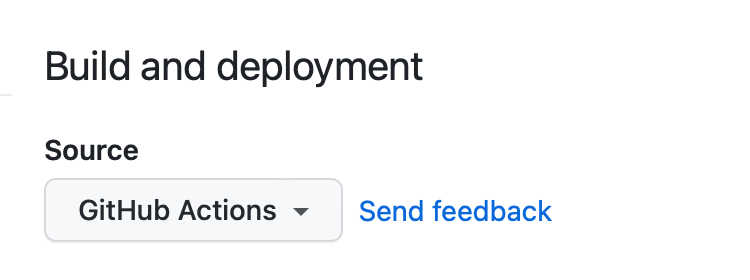
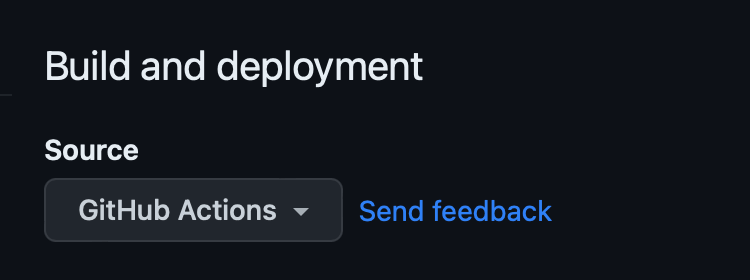
-
Push any commits to GitHub to trigger the Actions workflow. In the Actions tab of your repository, you should see the workflow Build and Deploy running. Once the build is complete and successful, the site will be deployed automatically.
You can now visit the URL provided by GitHub to access your site.
Manual Build and Deployment
For self-hosted servers, you will need to build the site on your local machine and then upload the site files to the server.
Navigate to the root of the source project, and build your site with the following command:
1
$ JEKYLL_ENV=production bundle exec jekyll b
Unless you specified the output path, the generated site files will be placed in the _site folder of the project’s root directory. Upload these files to your target server.